Integrate GoProposal with QuickBooks
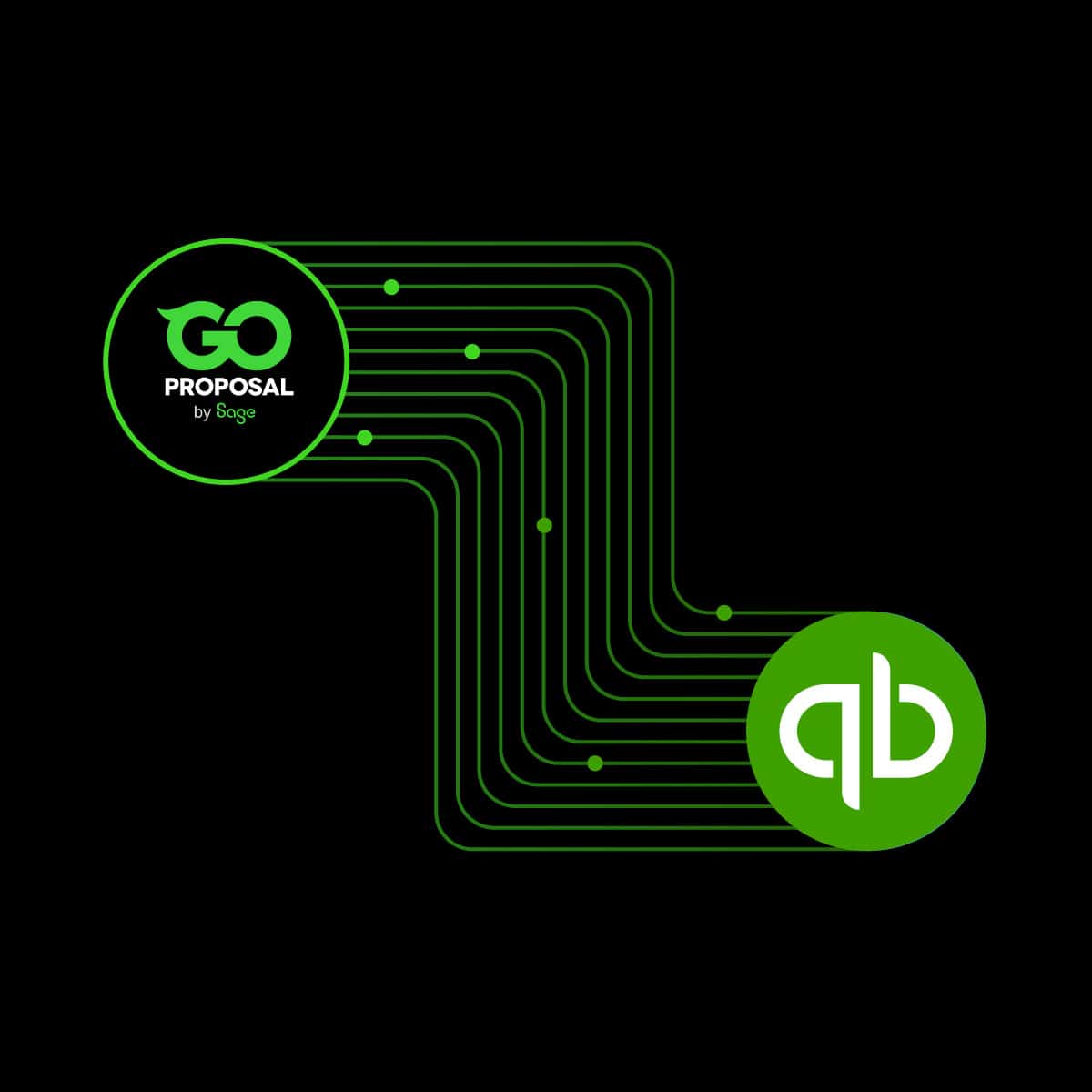
Automatic invoice generation (after your client has accepted their engagement)
When the proposal is accepted, the draft invoices are created in QuickBooks for you to approve.
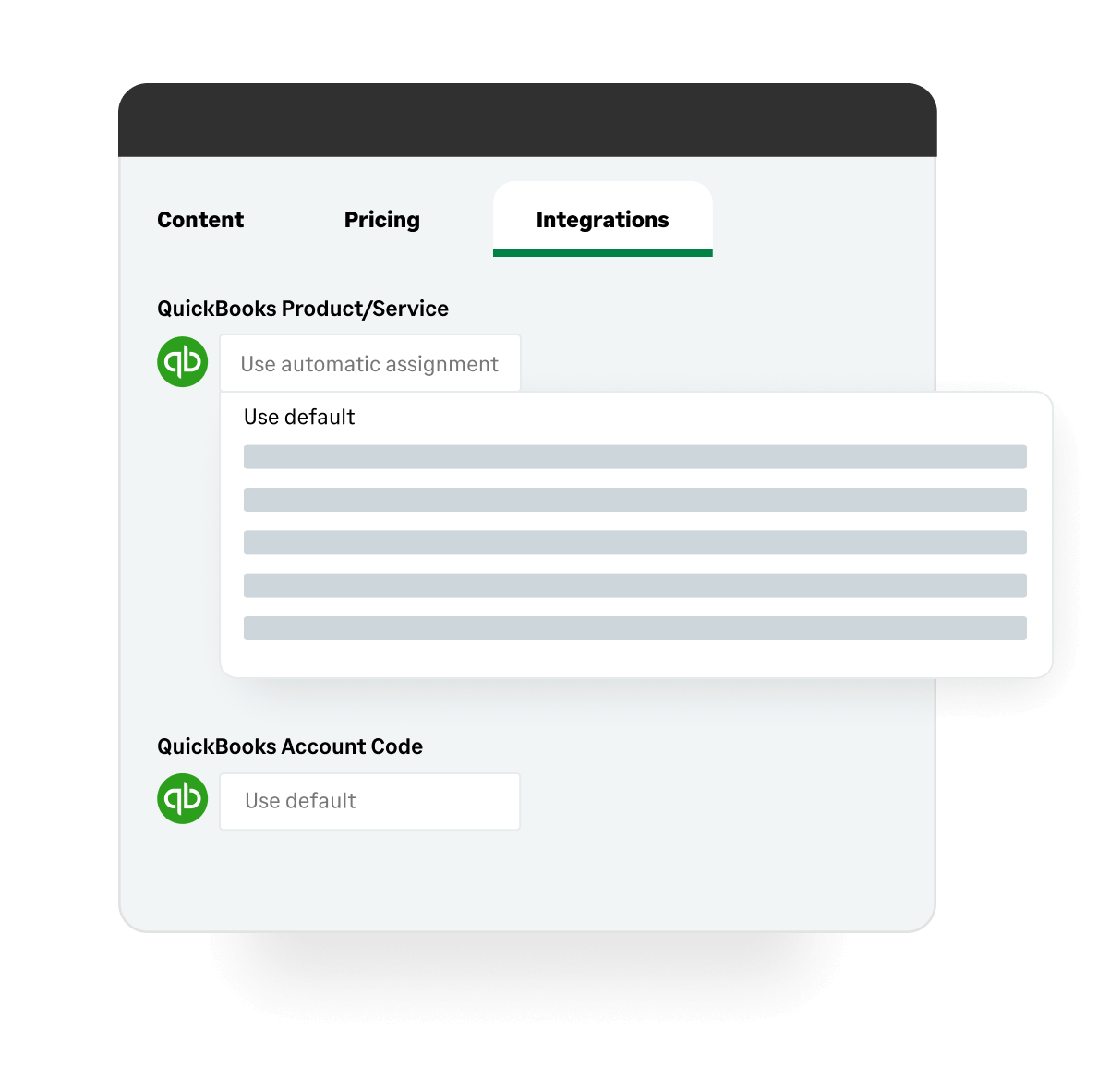
Attribute line items to account codes so you can track revenue in QuickBooks.
Set your tax codes & sync your Account Codes from QuickBooks to your Line Items in GoProposal.
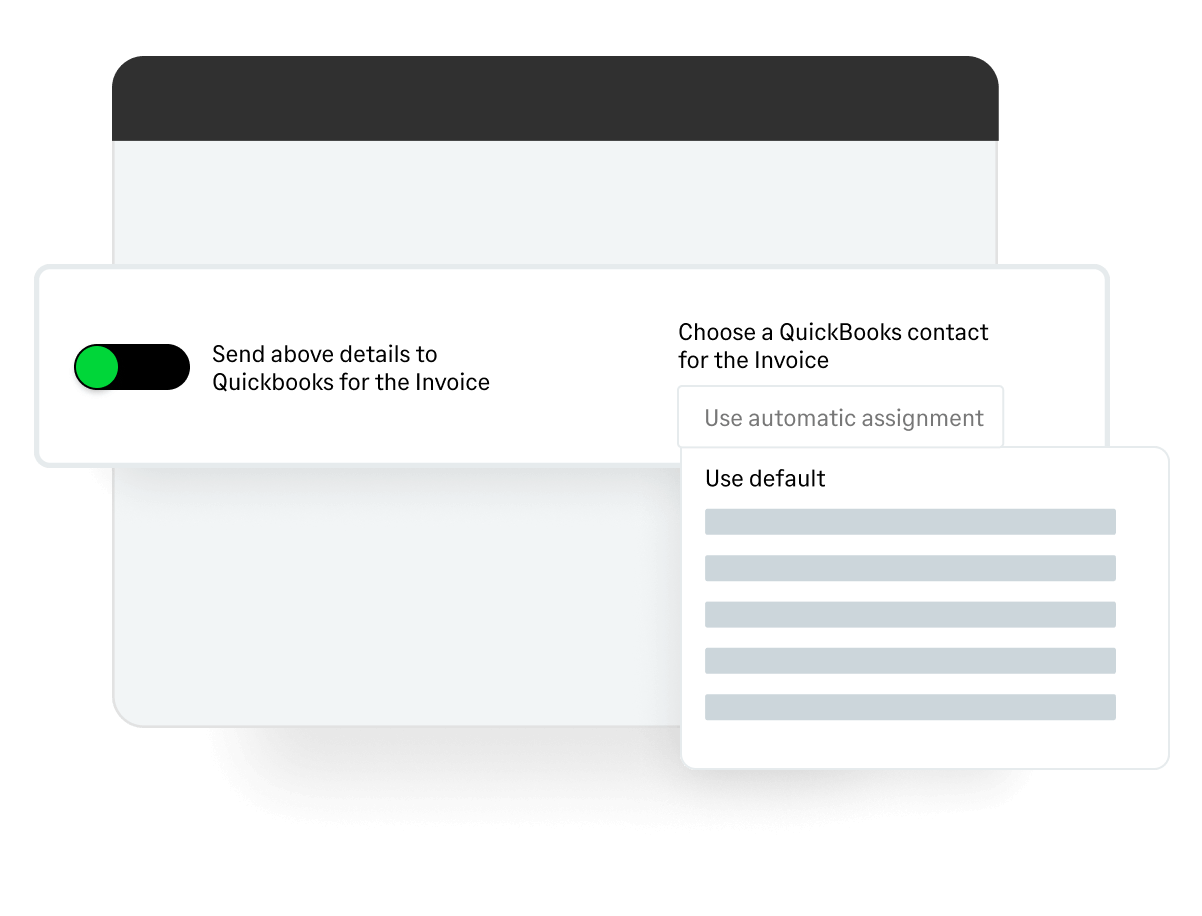
Sending new client details over to QuickBooks when creating proposals
When you produce a proposal, we can pull existing contacts from QuickBooks or GoProposal can create new ones.
How to Get Started with GoProposal & QuickBooks
Getting started with GoProposal and QuickBooks is simple and connecting the two platforms is fast because of our innate integration
Enter the GoProposal app
In the GoProposal app head to Settings > Integrations > QuickBooks integration
Connect
Click the Connect to QuickBooks button.
Log in
You will be prompted to login to your QuickBooks application.
Authorize and complete
Authorize Intuit to share your data to GoProposal
Ready to get started?
Activate your free trial now
Price consistently, sell more confidently & minimise your risk
Start 30-day free trialWatch a Short Demo
Discover the power of GoProposal's three key features in a brief, insightful demo.
Watch a demoResources Centre
Transformative education and training for your accounting business.
Browse the resources